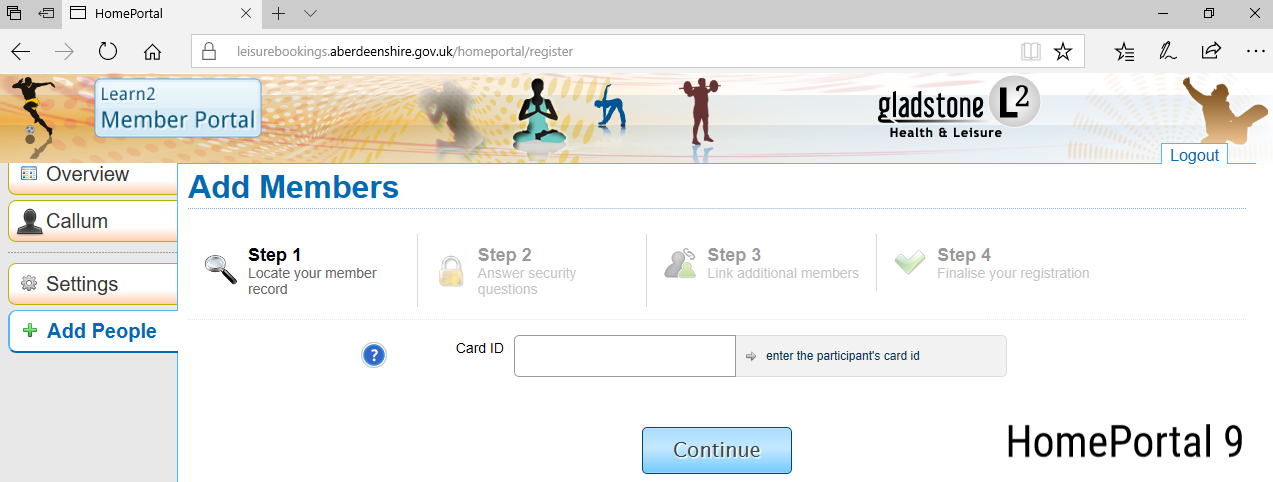When the Learn2 member completes the initial booking at a facility, the receptionist will send an activation link to the members email address. Please check your junk folder if it isn't in your inbox. Emails will come from this no reply address: SwimSchool@aberdeenshire.gov.uk
Once activation has been complete, you can use the following link to access the HomePortal page. Please note that you must complete HomePortal registration through the link the facility have sent you first. Access HomePortal

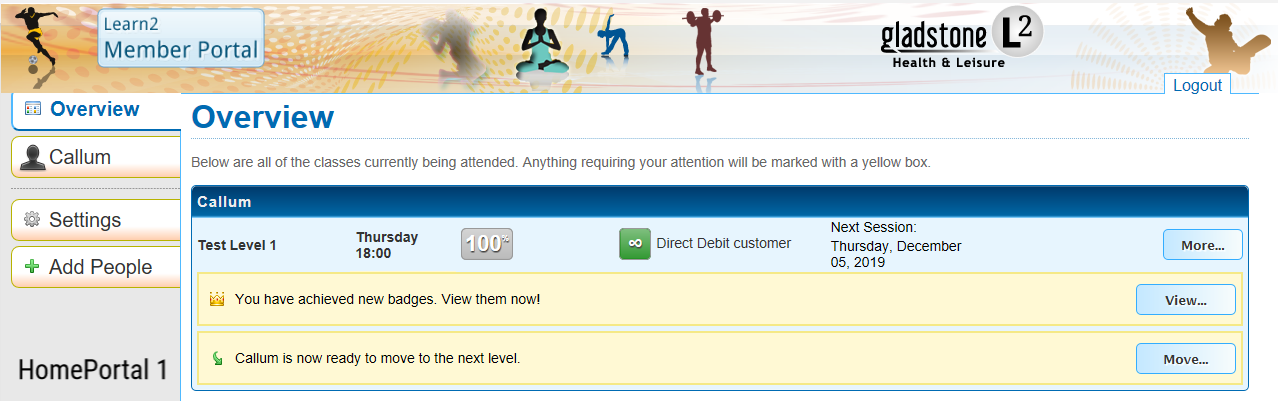
In the Overview section you will see all the classes currently being attended. If there is anything requiring your attention it will be marked with a yellow box (see two examples in the picture). If your child is identified as being ready to move, then you can select move.
Once move has been selected, the movement page will be displayed. On this page you will see the current class they attend on the left-hand side and the title of the class they have been selected to move to on the right-hand side. Please check the pool they are to attend on the right-hand side is correct. Below this you will find a list of available classes in day and time order. The list will show the name of the class, the time, the teachers name, the number of spaces and then the option to move to this class. Choose the class then select move.
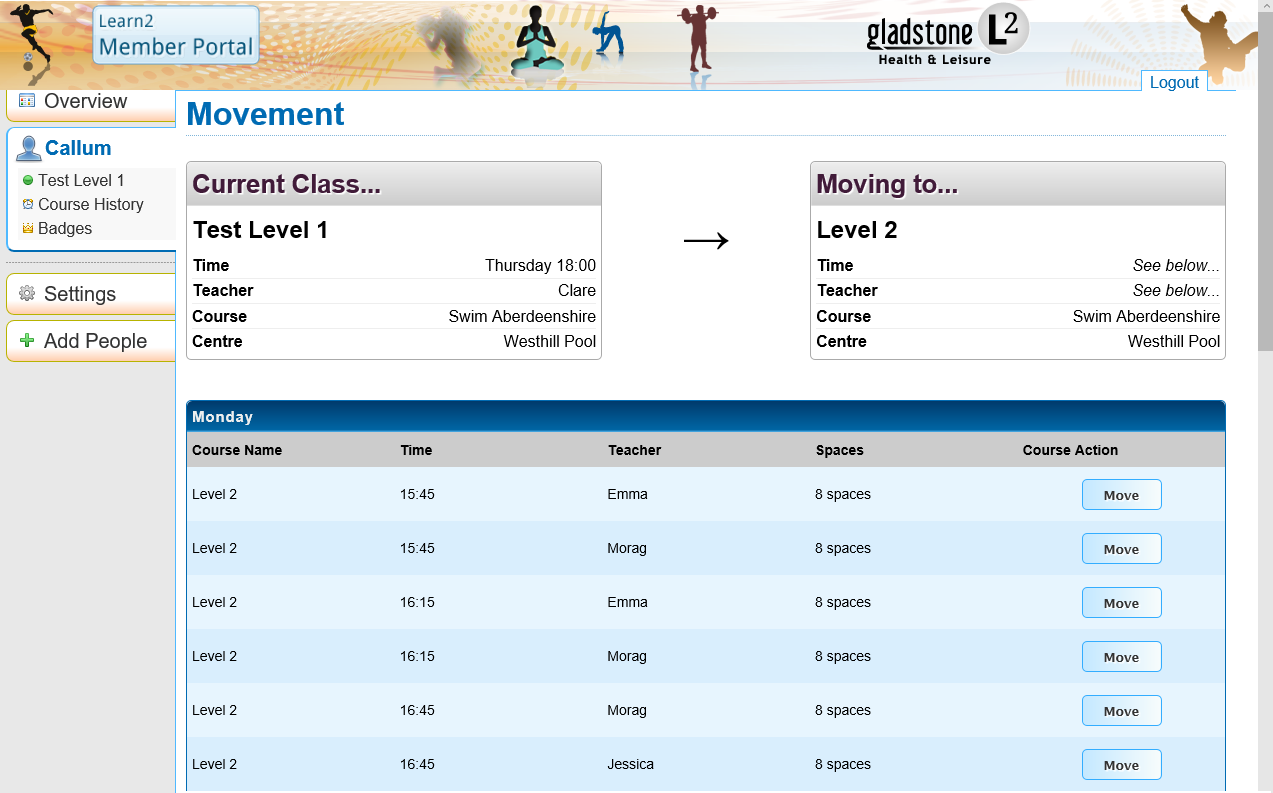
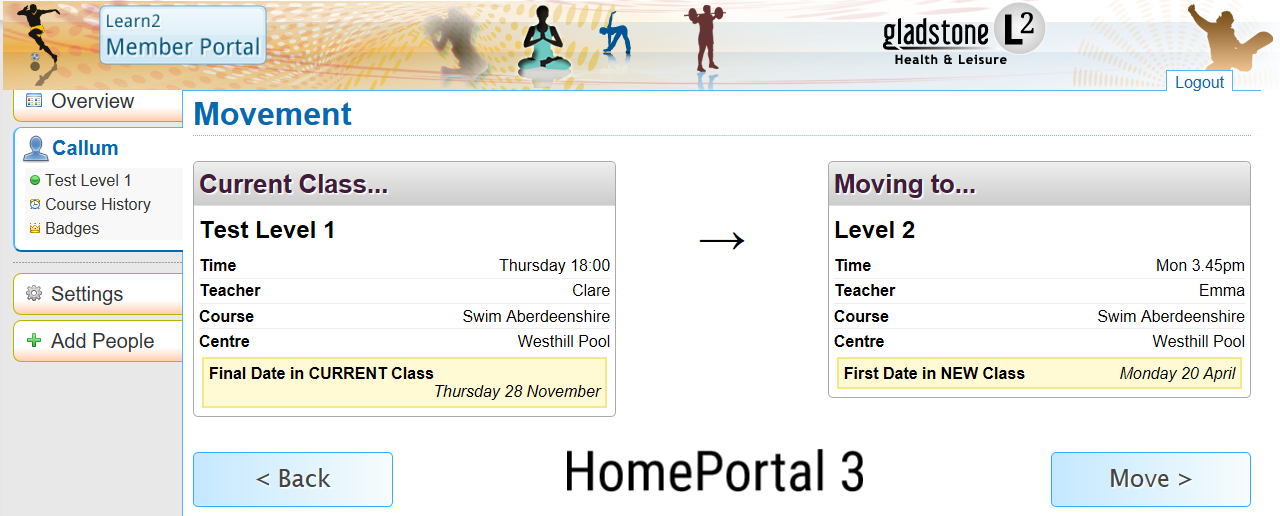
Once the new class has been selected you will be able to see the date of the final session in the current class and the date of the first session in the new class. To confirm this change, select move on the right-hand side; otherwise select back to choose a different class.

In the Overview section, select view when a badge has been achieved. On this page you will see the badge name, date achieved, and the class attended. If you have a progress record for the participant, ask at reception for the relevant level sticker.
Progress records are included in the Swim Aberdeenshire membership or can be bought at reception for a small fee.
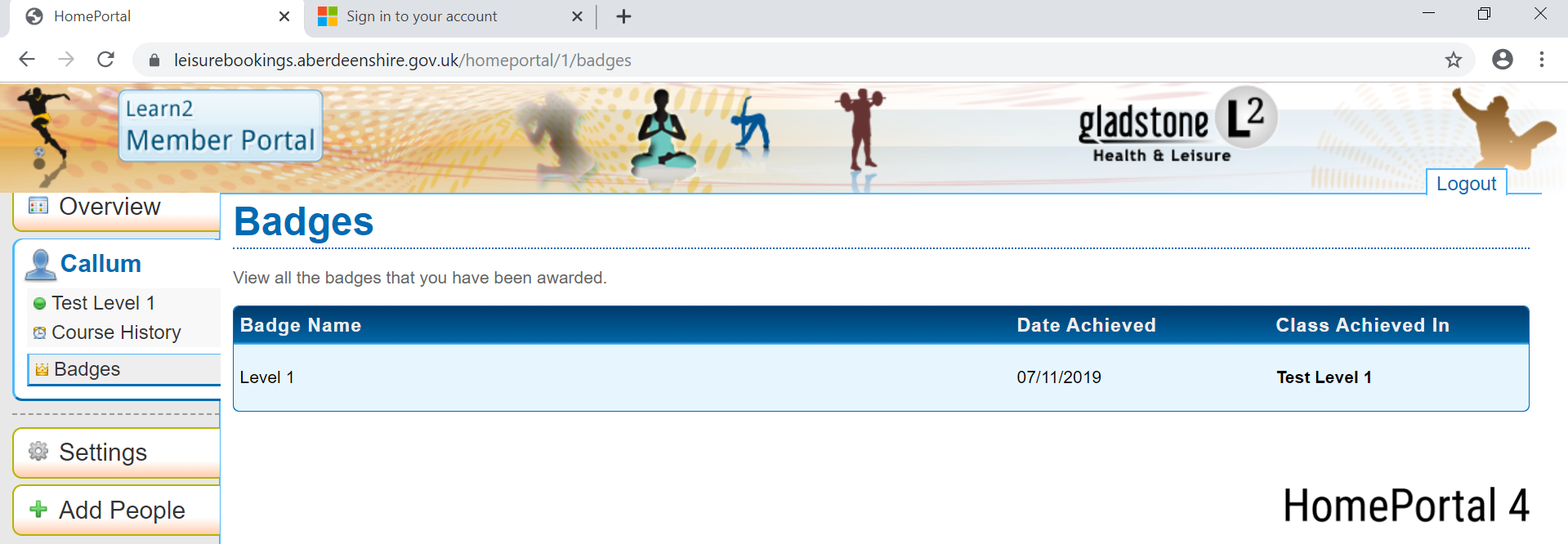

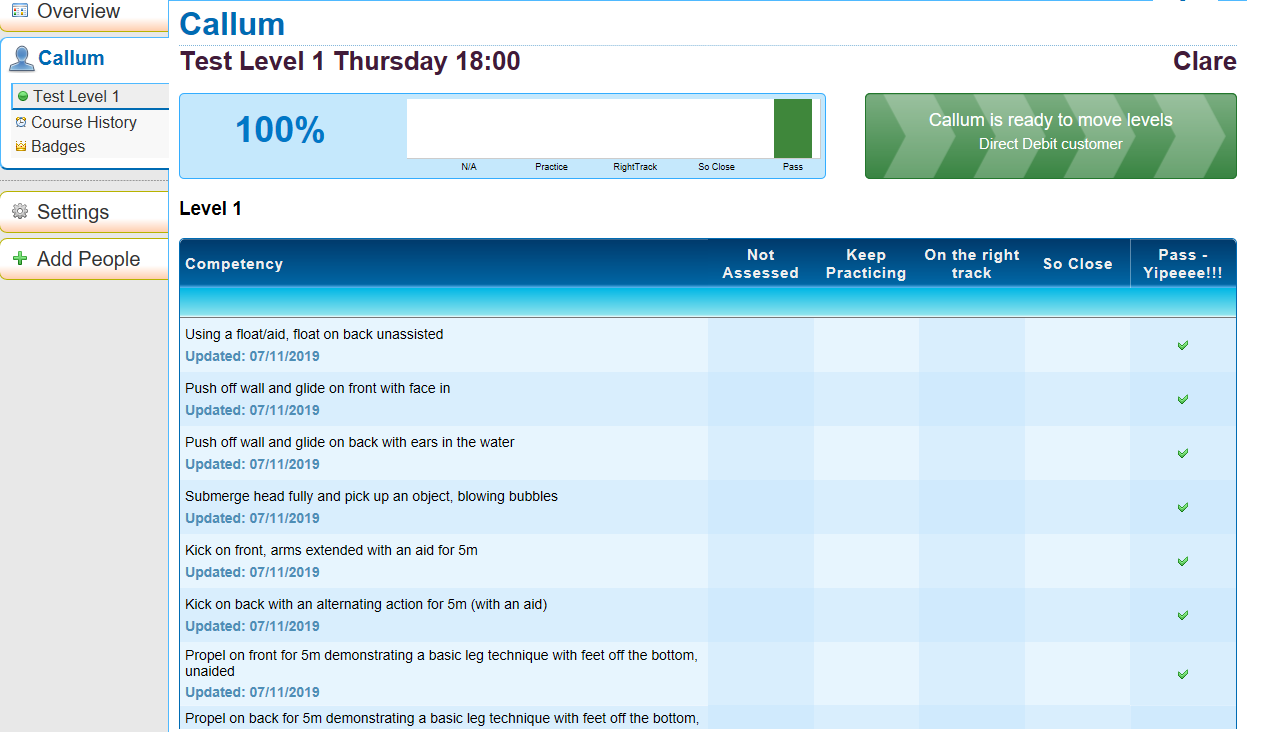
Click on the member’s name. In this section you can view the assessment information, course history and badges awarded. In the current class you can see the following information:
Each competency is listed with the grade currently achieved and the date last assessed. Please note that once the member has achieved 100% in their current level, an email will be sent notifying you that the member has achieved a badge. This does not mean they are ready to move to the next level; a further email will be sent as soon as they are ready.

Top up must be completed before the last session commences. The Learn2 system automatically removes members with no sessions remaining and the space becomes bookable for other members.
Members can top up at their local swimming facilities or through HomePortal.
In the Overview tab on the left, you will see a yellow box highlighting payment will be due. Select “Pay” on the right-hand side.
This screen shows you the amount that will be due (the figure given in the image is just an example). Select “Make Payment” to be transferred to the payment screen and enter your card details.
A member can only top up on HomePortal when there are 3, 2 or 1 sessions remaining. If you wish to top up beforehand, this can be done at the local swimming facility.
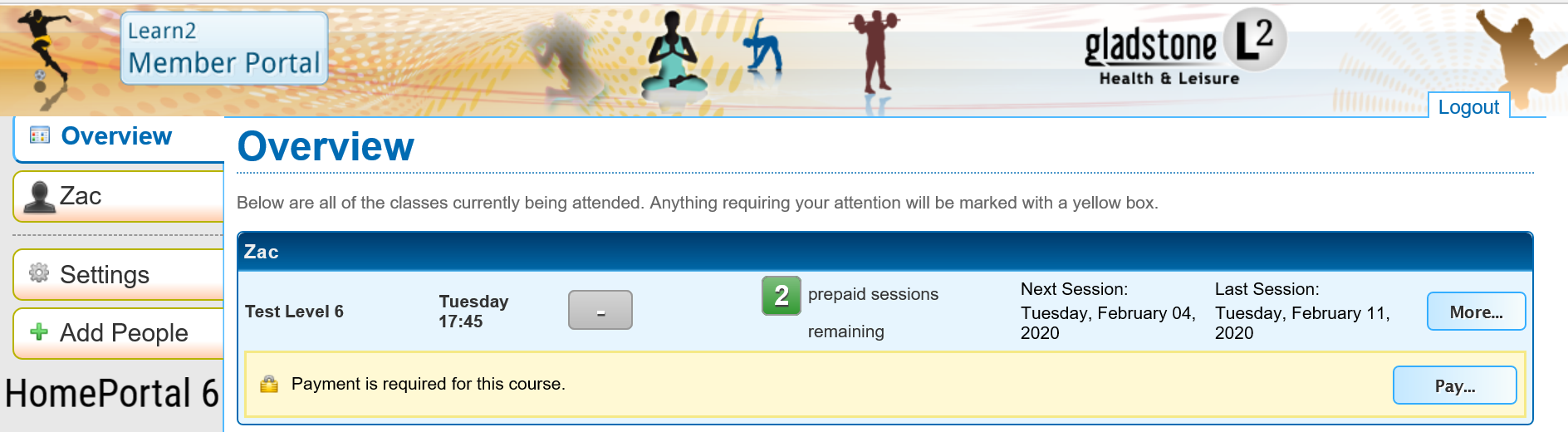
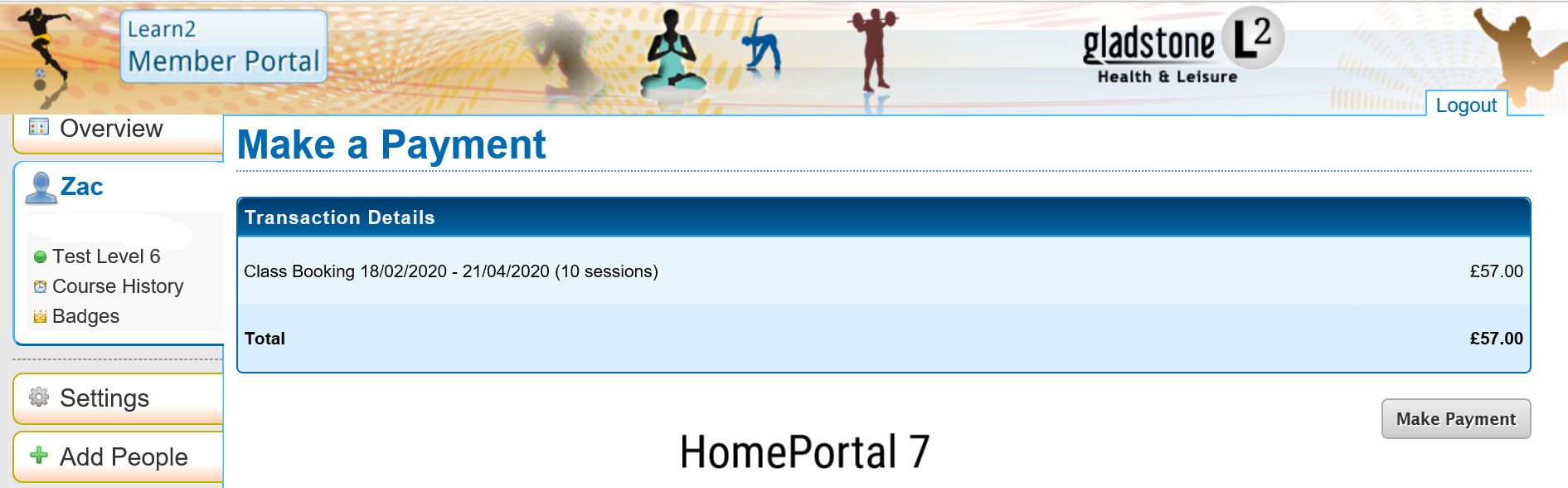
Once you have completed the top-up process you will receive the following onscreen message.
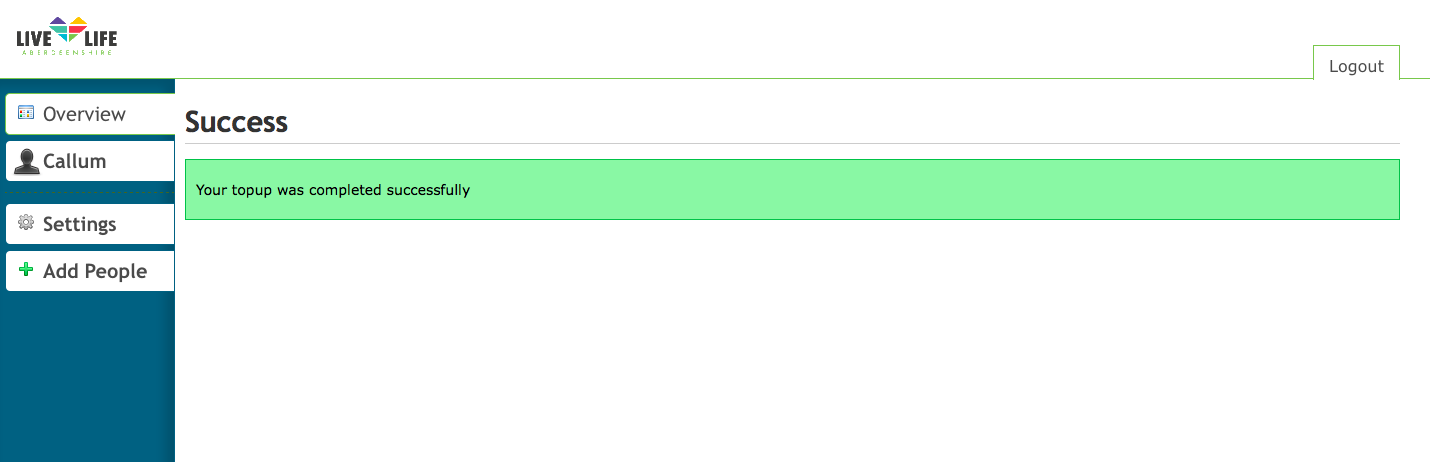

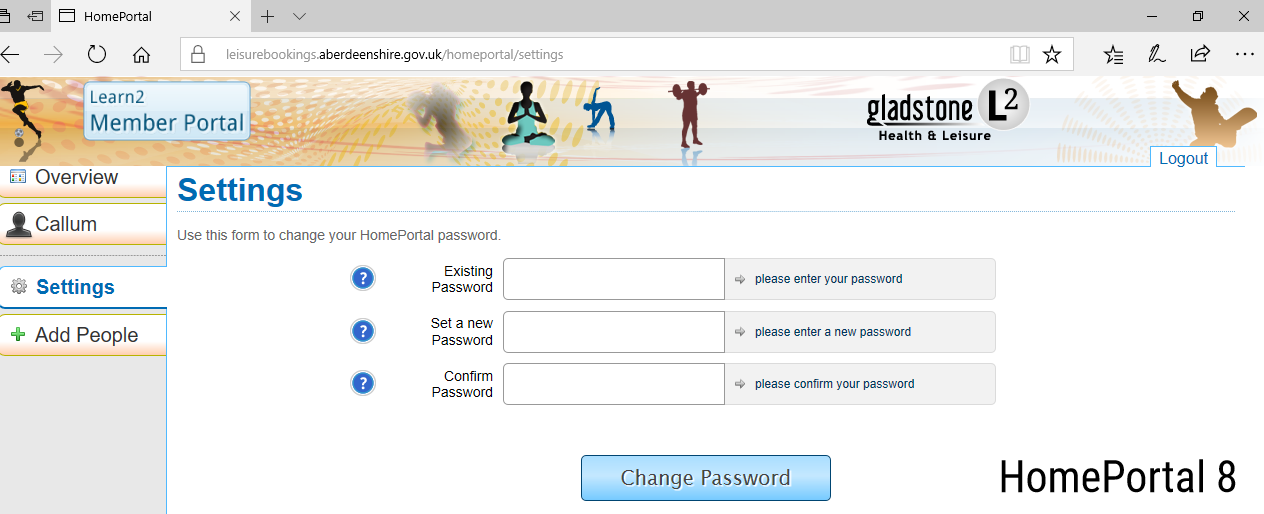
Select Settings on the left of the page. The screen to change your password will be displayed. Simply type in your existing password and then set a new password. If you have forgotten your password, this can be reset at any of our swimming facilities.

There is an option on HomePortal to add a sibling; however, a card ID is required which Aberdeenshire Council do not issue. Please follow the following instructions to add a sibling.
When registering the other sibling(s) at your local facility please ask reception to send you another activation link for HomePortal. Follow the link as before and sign in with your original account username and password. This will automatically add the sibling(s) to your account.